
In a previous post, I wrote about whether penmanship is an obsolete skill and provided several arguments in favor of continuing to teach handwriting in school. I argued that teaching handwriting continues to serve a purpose, but it is also true that doing any type of work by hand is decreasing over the years while the complexity and frequency of digital technology use in nearly every industry is increasing exponentially.
Get a free sample proofread and edit for your document.
Two professional proofreaders will proofread and edit your document.
It is easy to imagine a time when everything is done using a computer, and co-working and co-editing are not exceptions. Particularly after the COVID-19 pandemic, computers and their separate screens have been seen less as tools for individuals in their own cubicles and more as portals bringing people and their productive efforts together. In today’s post, I will provide some information about using computers for co-editing and co-working tools to enhance productivity.
Many people first think of Google Docs when they think of co-editing, because many people, due to the ubiquity of Gmail (who doesn’t have a Gmail address or two or three?), have some experience with the G Suite (Google Drive, Docs, Sheets, Sites). If you haven’t worked on a Google Doc before, at a glance it looks quite similar to a document in Microsoft Word, with menus at the top including File, Edit, View, Insert, Format, Tools, and Help. But instead of your document being saved on a computer’s hard drive, it is saved in your Google Drive and you have the ability to share it directly with other email users (see the blue “Share” button in the image below).
You must make sure to grant the proper access to people you share your document with so they can edit and/or work on the document on their own computers at another time or simultaneously. Anyone currently working on a document will be shown near the top as initials or a profile picture (the “S” and “I” shown below, indicated by the green arrows), and their cursor will also appear in the document where they are working. Changes they make will also appear in the document in real-time.

Before working on a shared Google Doc, it is important to make sure you’ve selected the right editing mode by clicking where indicated by the blue arrow below:
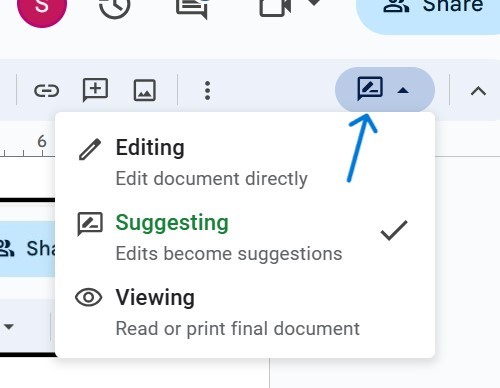
If you want the editor’s or contributor’s changes to show up as suggestions (seen below in purple), you’ve got to choose “Suggesting”:
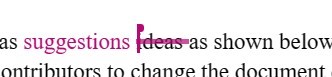
Choosing “Editing” will allow contributors to change the document directly, and “Viewing” will only allow them to look at, but not to change, the document. In either of the first two cases, contributors can leave comments, as shown below:
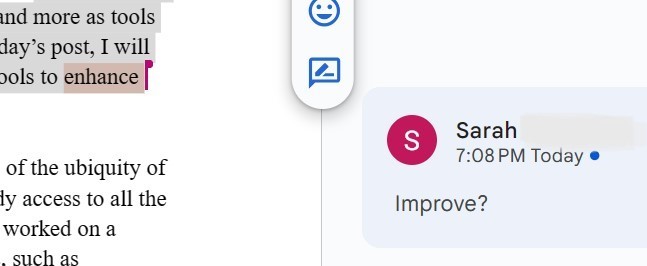
Comments can be marked as resolved, and changes made in suggesting mode can be accepted or rejected. Even once changes and comments no longer appear in the sidebar, you can look back at the document’s version history and restore or save copies of any versions you wish. If you click on File > Version History > See Version History, all the versions will appear with the name of the people responsible for making changes to the document at that point. So you can revisit previous states of the document.
Google Docs is just one of many ways to collaboratively work on or edit documents. Microsoft has a web platform included in its subscription-based Microsoft 365 version that allows you to use online versions of the Office suite with all of Word’s features (some of which are lacking in Docs) and collaborate/co-edit like you would in Google Docs. Note that in Microsoft 365 you cannot track changes like you can on a solo-authored Word document, but you can still see the shared authors’ changes and suggestions if you scroll back in version history.
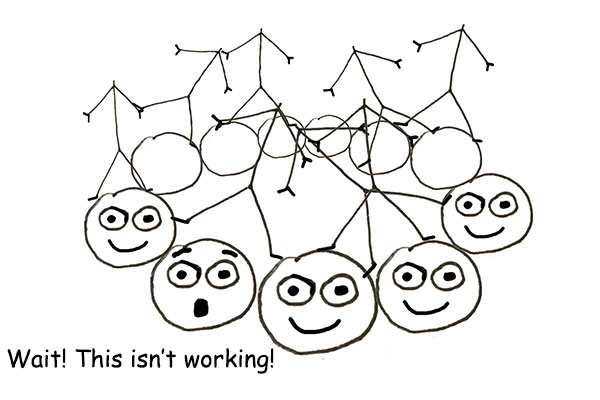
Please note that you can also co-edit or collaborate on other types of files, such as spreadsheets, presentations, though commenting and change tracking are not the same on all types of files. It’s also possible to upload a Word or Excel file as a Google Doc or Sheet, work on it and then download it again in its original format.
Beyond Microsoft and Google options, there are many more including Apple Pages, OnlyOffice, Evernote, and others, most of which have free versions for personal use. Many options also include productivity features such as file storage and organization and task and team management. The possibilities for collaborating and co-editing documents are many, but don’t forget the importance of professional editing services even for the most thoroughly co-worked upon project. You can even try ProofreadingPal for free.
Get a free sample proofread and edit for your document.
Two professional proofreaders will proofread and edit your document.
Get a free sample proofread and edit for your document.
Two professional proofreaders will proofread and edit your document.
We will get your free sample back in three to six hours!