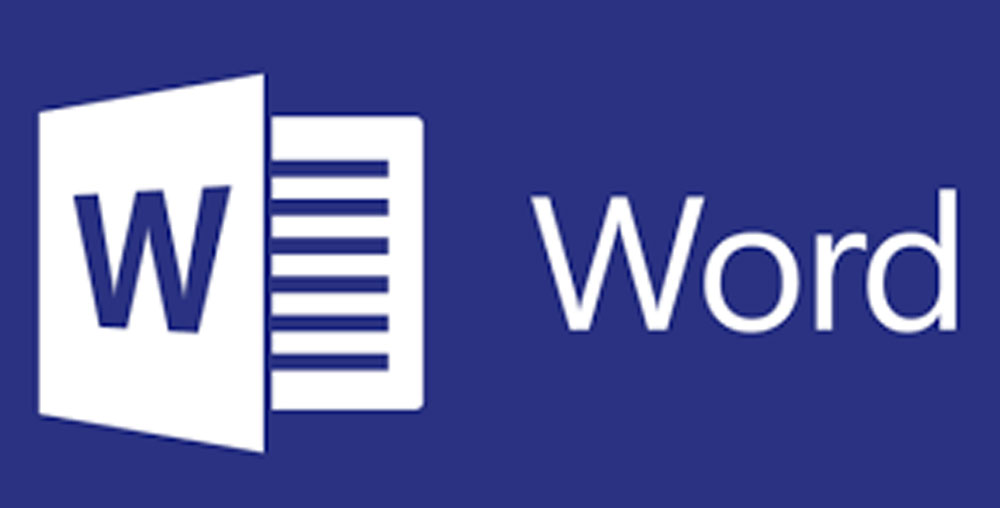
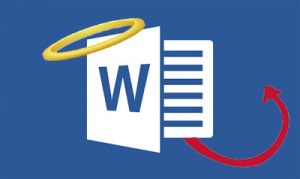 To borrow from Homer Simpson, “Microsoft Word, the cause of and solution to all of life’s problems.”
To borrow from Homer Simpson, “Microsoft Word, the cause of and solution to all of life’s problems.”
We rely on Microsoft’s ubiquitous writing program for everything from term papers to to-do lists. Most of the time, it does the job. But every once in a while, it makes life difficult.
Sometimes, very difficult.
At ProofreadingPal, we’ve occasionally noticed this irritating problem: two proofreaders will work on a project, but Word will combine their edits under a single “Author” user name. This is a big deal for us. ProofreadingPal prides itself on having two proofreaders edit every document.
Get a free sample proofread and edit for your document.
Two professional proofreaders will proofread and edit your document.
Like so very much with Word, the solution for this is simple but not intuitive. Note just a few of these other posts we’ve got up that make the same claim:
(Of course, editing PDFs isn’t always a picnic, either.)
And yeah, MS Word has a help page, but not all of us have three hours and a tech degree.
So here’s a quick guide to how you fix the problem and restore individual editors to a document in Word 2007, 2010, and 2013 in Windows:
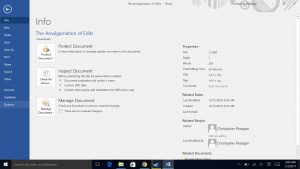
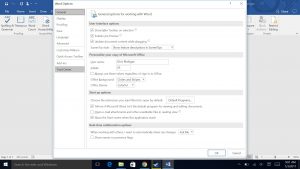
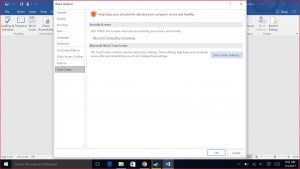
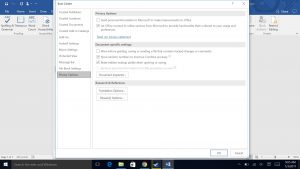
Here’s how it works in Word 2016 in Windows:
If you’re having this problem in Word 2011 on a Mac, here are the steps to follow:
In Word 2016 for Mac, do the following:
Following these steps will correctly reflect the user name of each editor.
Chris R.
Get a free sample proofread and edit for your document.
Two professional proofreaders will proofread and edit your document.
Get a free sample proofread and edit for your document.
Two professional proofreaders will proofread and edit your document.
We will get your free sample back in three to six hours!