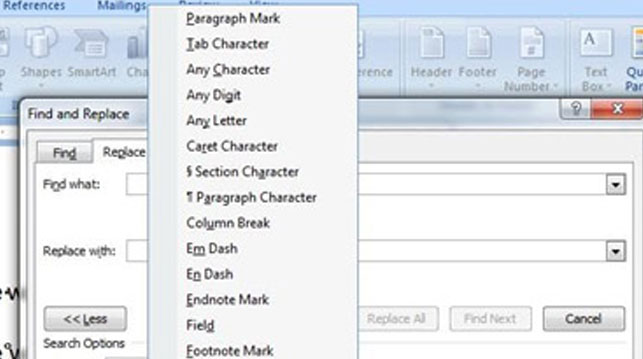
Word processing software, particularly Microsoft Word, has become so ubiquitous over the last twenty-five years that it’s hard to imagine many of ProofreadingPal’s clients—many of whom are students or academics—have ever written any other way. The mechanical typewriter is long gone from mainstream American life. But this obsolete technology continues to influence the way that people format documents. When it comes to the controlling the flow of text across lines and pages, many MS Word users treat this sophisticated, responsive software as if it were an old IBM Selectric.
Here are some of the formatting errors we see multiple times a week, errors that can actually keep Word from functioning properly.
Get a free sample proofread and edit for your document.
Two professional proofreaders will proofread and edit your document.
Manually Formatted Lists
Some folks still insist on making lists with dashes and spaces instead of Word’s built-in formatting tools. The consistent, predefined indentation of properly formatted lists gives them a visual clarity that makes them far more readable. For standard stuff, select the text involved, go to HOME and Paragraph, and set spacing and indenting. You can also set indents and tabs with the Ruler, and on the HOME tab you’ll find Bullets.
These show up most often in citations or other material copied from the Web; when Show Invisible Characters is activated in Word, they appear as little hollow circles. A nonbreaking space between two words means they will always appear on the same line, sometimes disrupting the flow of text on the lines around them, forcing it to break in irregular places.
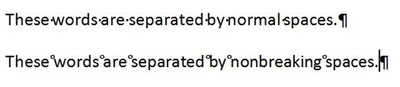
Replace them with ordinary spaces.You can find them easily with the Find function;
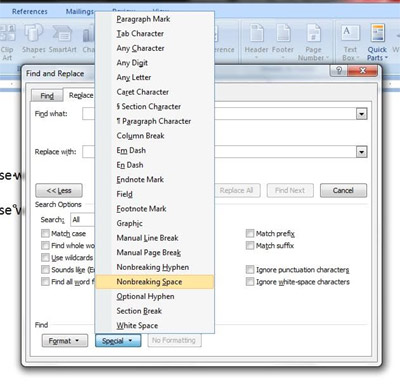
To avoid the problem in the first place, go to HOME, Paste, and then Paste as Plain Text (the icon with an A on a clipboard).
Multiple Blank Returns
When the next section of a document starts on a new page—as after a title page, or before a reference section—clients will sometimes just keep hitting the Return key until the new page appears. But making the slightest change to the document—inserting a few lines of text or tweaking the font size—can throw the pagination off. When you need to start a new page, go to INSERT and click Page Break.
This is by far the most common formatting error we see, and the most egregious. Some reference styles call for the first line of each entry of a list, such as the list of References, to be aligned flush left, with all subsequent lines indented a half-inch. Many clients achieve this effect with a combination of hard returns and tab stops, which makes a mess. To format a proper hanging indent, go to HOME and Paragraph, or use the ruler tool at the top of the MS Word screen; click on the left margin tab and slide the bottom half into proper position. Then you can delete all those unnecessary hard returns and tab stops. (This can sometimes be tricky when Track Changes is activated, so I always fix the reference page before making any other changes to the document.)
Why does this all matter? As long as the reference page looks all right, what difference does it make whether it’s formatted with a true hanging indent or with a hodgepodge of line breaks and tabs? For the answer, we have to stop thinking about how the document looks and think instead about how it works. Word processing has forever changed the way we interact with text, freeing it from the context of the printed page and turning it into an object in itself, into something that can be shared.
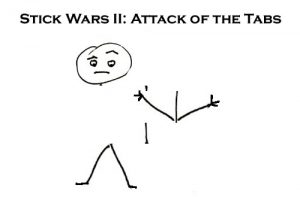 The text looks a particular way on my screen as I write this essay in Word. A colleague who is visually impaired might increase the font size so he can read it more easily. A European friend might alter the margins to print it out on A4 paper or export the document to a file format she can read on her Kindle. To prepare it for publication on the Web, my editor will copy and paste the text into a content management system. [Editor: I sure do, Jack.] When you read it later on your tablet or phone, the typeface and margins will automatically adjust for display on your device, but the essence of the text will remain intact.
The text looks a particular way on my screen as I write this essay in Word. A colleague who is visually impaired might increase the font size so he can read it more easily. A European friend might alter the margins to print it out on A4 paper or export the document to a file format she can read on her Kindle. To prepare it for publication on the Web, my editor will copy and paste the text into a content management system. [Editor: I sure do, Jack.] When you read it later on your tablet or phone, the typeface and margins will automatically adjust for display on your device, but the essence of the text will remain intact.
That’s the power of word processing: reformatting text on the fly to suit the user’s needs. But it only works if we remove the obstacles and let the machine get on with its work. Ultimately, that benefits our clients, and their readers.
Jack F.
Get a free sample proofread and edit for your document.
Two professional proofreaders will proofread and edit your document.
Get a free sample proofread and edit for your document.
Two professional proofreaders will proofread and edit your document.
We will get your free sample back in three to six hours!